¶ Introduction to profiles in 3D Labs Studio
¶ Synopsis
3D Labs Studio has 3 distinct types of profiles:
- Printer
- Filament
- Process
3D Labs Studio organizes filament, and process profiles by type. This means that each type of filament, has a respective process profile that has tailored movement and quality settings for that material type.
For example, a specific filament brand Kexcelled ABS Basic 5, is only visible when selecting an ABS process profile.
The reason for this style of management, is that low-temperature and high-temperature materials have vastly different settings that filament profiles alone cannot account for. This approach allows for fully independent settings on a per material type basis.
Tip
When creating a filament profile for a material type that doesn't have a process profile preset, you will need to create a process profile for it. This is covered in the section below.
¶ Printer profiles
Printer profiles are used when you need customize a setting on the default printer profiles. Generally, this will be needed when adding a new connection to a printer for remote control.
¶ Filament profiles
Filament profiles control all of the settings pertaining to filament. Settings such as bed, nozzle, and chamber temperatures, flow rate, and pressure advance are located in filament profiles.
¶ Process profiles
Process profiles control settings related to movement, quality, strength, speed, and others. These profiles have the largest amount of settings of all the profile types. You can think of these as being anything related to the printer hardware movement.
Filament profiles are made available to the process profiles via their compatibility settings, found under the Dependencies tab in the respective settings boxes.
¶ Creating a new filament profile
To create a new filament profile, you'll select a filament profile that is closest in type to the one you're adding, and save it under a new name.
From there, you'll be able to change any settings you'd like and save them to your custom filament profile as desired.
Follow the steps illustrated below to create a new filament profile:
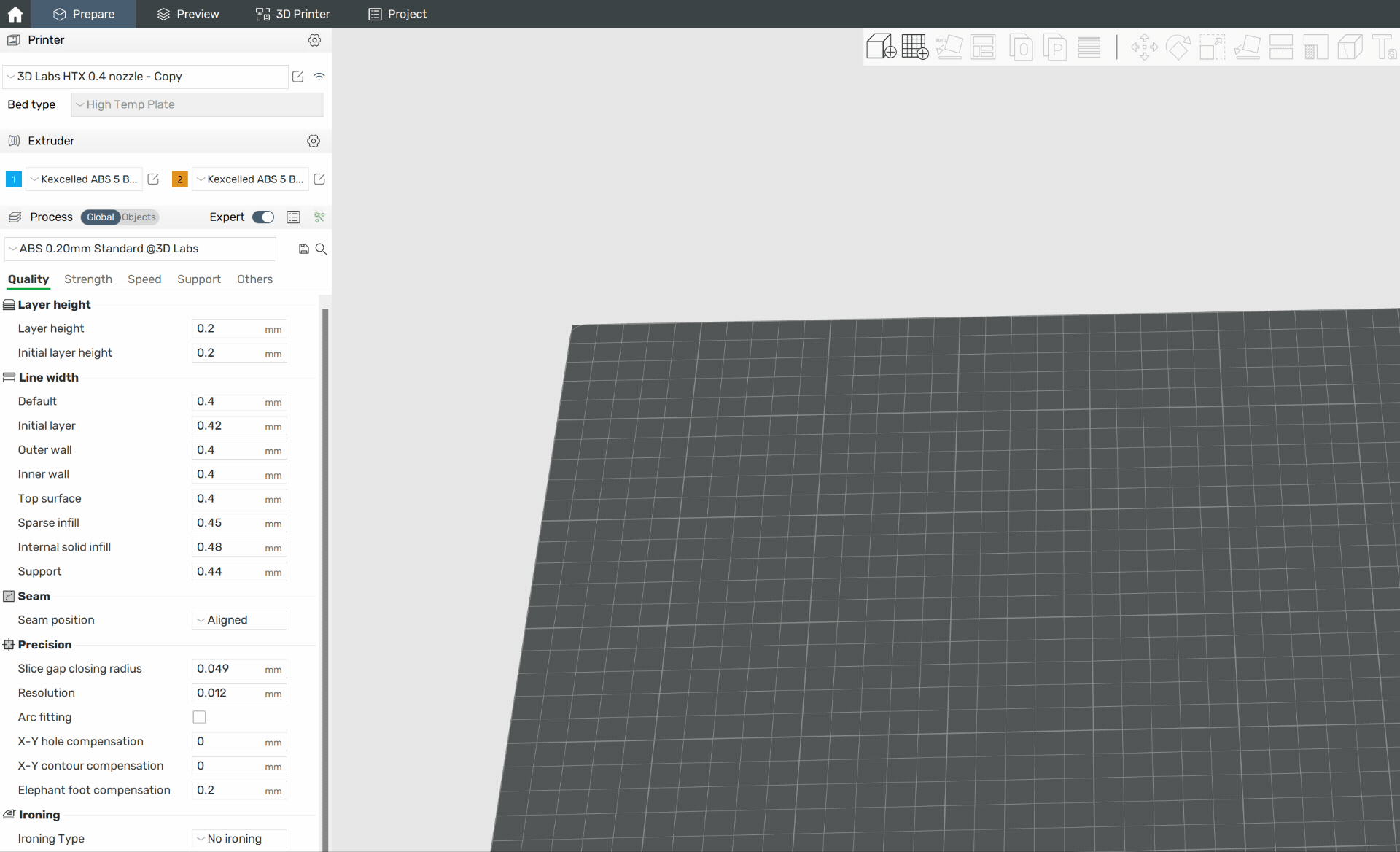
¶ Creating a new process profile
To create a new process profile, you'll select a process profile that is closest in settings to the one you're adding, and save it under a new name.
From there, you'll be able to change any settings you'd like and save them to your custom process profile as desired.
Follow the steps illustrated below to create a new process profile:
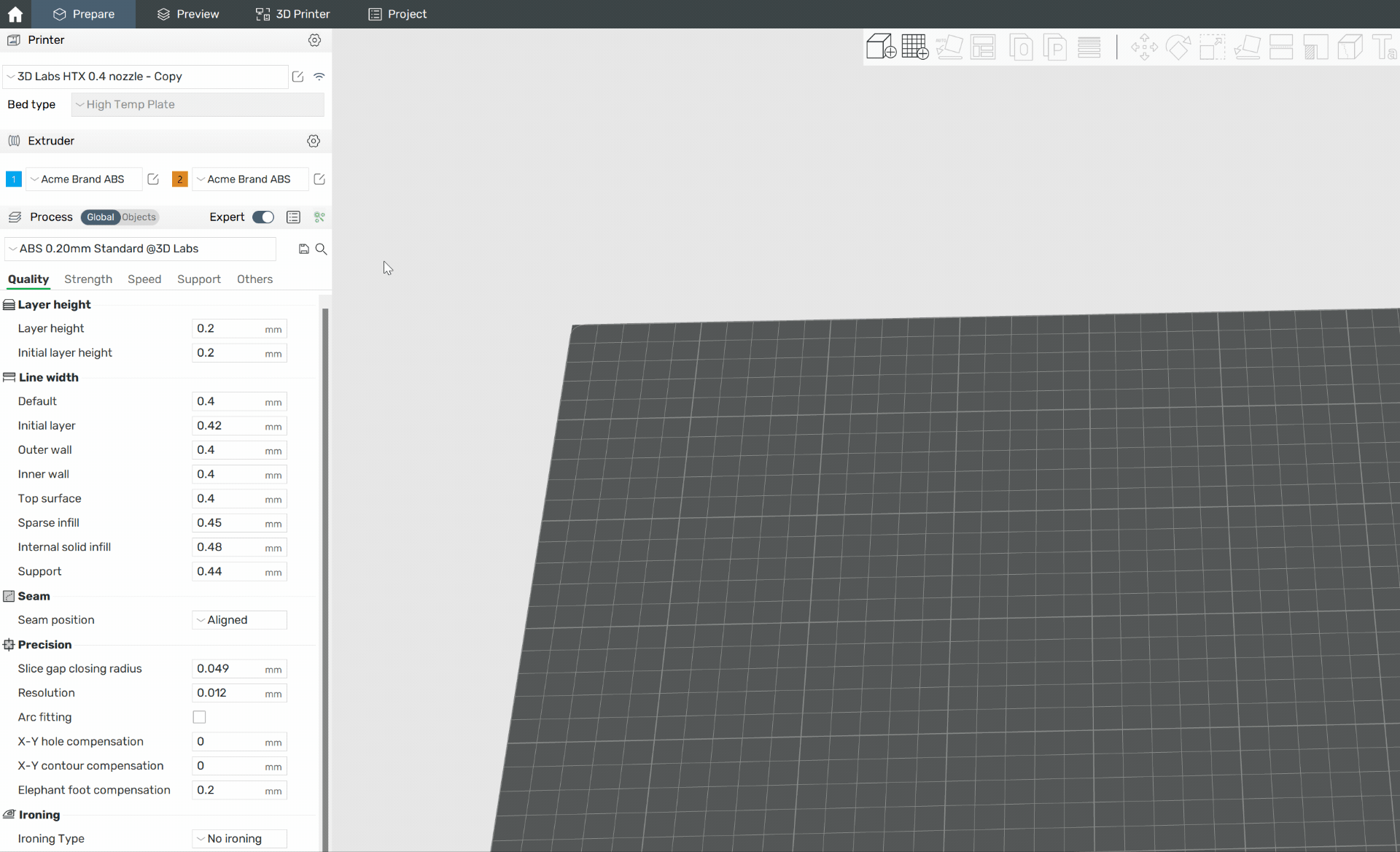
¶ Creating profiles for a new material type
You may want to add a new type of filament that 3D Labs Studio doesn't yet have a process or filament profile for.
In this situation, you'll need to create them in the following order:
- Create the new filament profile.
- Set the filament type to the appropriate material family, and save again.
- Create the new process profile for new filament type.
- Set the compatibility of the filament to the new process profile so it will appear when selected.
Follow the steps illustrated below to create a new process and filament profile:
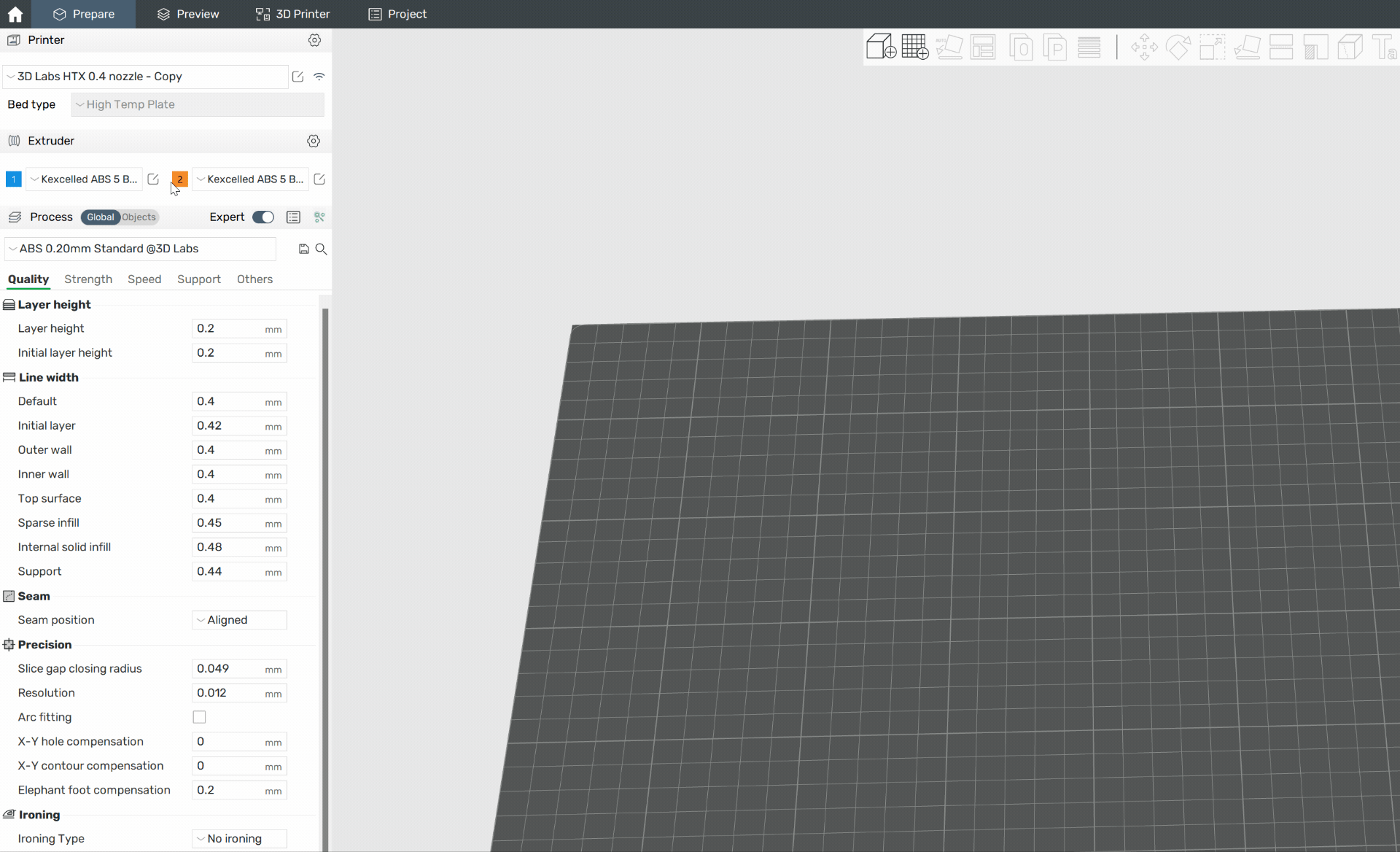
¶ Special considerations
After creating a new material profile, it's wise to set the filament specific settings per the vendor's TDS/SDS sheets. For example, you'll want to set the filament density per the manufacturer's specifications.
Other settings, such as pressure advance and flow ratio, should also be tuned and updated if necessary in the filament profile settings.
Calibrations for both pressure advance and flow rate are available from the Prepare tab, in the Calibration menu in the titlebar.